| There are two different procedures for opening a local ECW or JP2 file,
depending on whether or not you have a pre-existing .tab file that references the ECW or JP2
file. If you have a pre-existing .tab file
1. Choose File -> Open
Table…
2. Select the .tab file using the
file chooser in the normal way
3. Double click on the .tab file you
want to open, or press the Open button to open the ecw file.
If you don’t have a pre-existing .tab file
For an easier alternative see Using MapImagery to generate
registered .tab files for ECW
1. Choose File -> Open Table
2. Change directories to the one
containing your .ecw image.
3. Change Files of Type: to point to
Raster Image. (*.ecw should appear as one of the items in brackets).
4. Type *.ecw into the File Name
field and press RETURN. You should now see a list of .ecw files in the chosen directory.
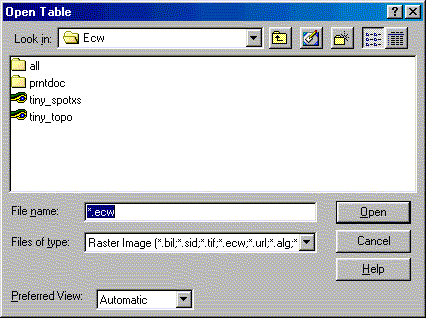
5. Double click on the .ecw file you
want to open, or select the file name and press the Open button to choose the image you
want to display.
6. You will now be presented with
the following dialog. Choose display to just view the image, without geographic
coordinates.
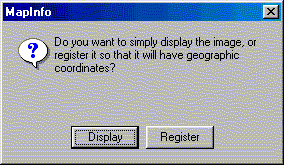
7. You should now see your ECW image
inside a MapInfo Mapper as shown below.

See also:
Opening Image Web Server URL images in MapInfo
Using MapImagery to generate registered .tab files for ECW
|