 |
| Open
MIE Files in MapInfo |
| There are two different procedures for opening a MIE file,
depending on whether or not you have a pre-existing .tab file that references the
MIE
file. If you have a pre-existing .tab file
1. Choose File -> Open
Table…
2. Select the .tab file using the
file chooser in the normal way
3. Double click on the .tab file you
want to open, or press the Open button to open the mie file.
If you don’t have a pre-existing .tab file
1. Choose File -> Open Table
2. Change directories to the one
containing your .MIE image.
3. Change Files of Type: to point to
Raster Image. (*.mie should appear as one of the items in brackets).
4. Type *.mie into the File Name
field and press RETURN. You should now see a list of .mie files in the chosen directory.
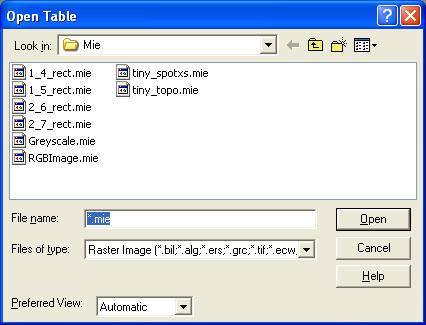
5. Double click on the .mie file you
want to open, or select the file name and press the Open button to choose the image you
want to display.
6. You will now be presented with
the following dialog. Choose display to just view the image, without geographic
coordinates.
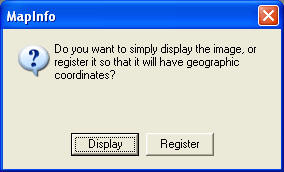
7. You should now see your
MIE image
inside a MapInfo Mapper as shown below.
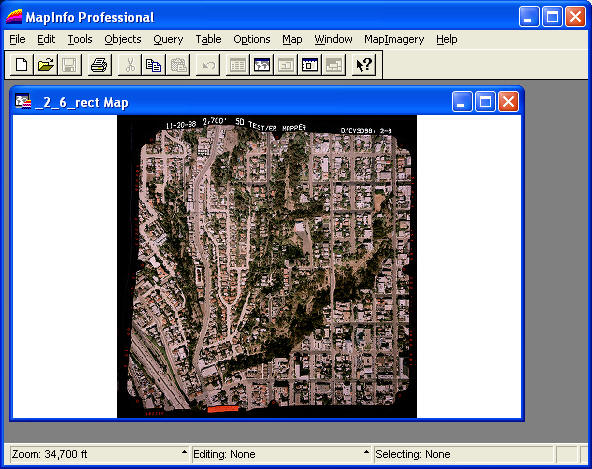
|
|
|
|