General
This dialog allows you to combine your imagery bands in arbitrarily complex ways using
formula. You can choose from a range of predefined formula, or type your own in via
this dialog.
Dialog Snapshot
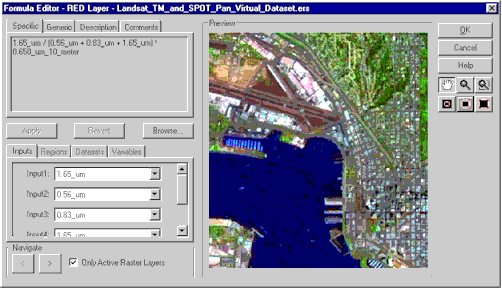
Views of the Current Formula
The top left hand part of the dialog has a number of tabbed pages representing
different views of the current formula. The Specific Page shows
the current formula with inputs and other parameters fully resolved.
The Generic Page shows the current formula without parameter
substitution. You can type in your own formula into this page and then press
the Apply button to check and apply your formula to the current layer.
The Description Page allows you to view / edit the
description associated with the current formula. The Comments
Page allows you to view / edit arbitrary comments associated with the current formula.
Viewing / Setting Formula Parameters
The bottom left hand part of the dialog has a number of tabbed pages allowing you to
view / set the current formula parameters / value mapping.
The Inputs page associates each input parameter with a
particular bands from the dataset associated with the current Layer.
The Regions page allows you to map regions from the dataset
associated with the current Layer with region parameters from the formula.
The Dataset page associates an arbitrary dataset with a
dataset parameter from the formula. This dataset can be different from the current
dataset for a layer.
The Parameters page allows you to define the value of
constant parameters included within the formula.
Common Elements
Like most of the other MapImagery Editor dialogs, the dialog has a Preview
Window along with a set of controls for easily zooming and panning the
preview window to the desired location and resolution.
The dialog also has an Only Active check box that toggles
between showing just the active algorithm elements (the default) and all of the algorithm
elements.
Formula Browser
The Browse button activates the Formula Browse
Dialog shown below. This dialog allows you to select from a range of
pre-defined formula. These pre-defined formula are categorised into logical
groups and also have descriptions and comments associated with them.
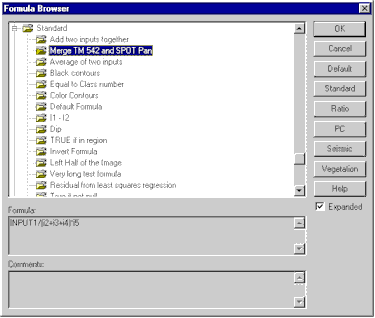
|