General
The MapImagery Professional software is protected via a software based licensing
system. Normally the application can talk directly to the MapImagery licence
server on the Internet. If your PC does not have a connection to the
Internet, it is also possible to obtain and return licences manually via a series of web
pages.
Viewing License Status
This dialog shows you the current license status of your PC, the Current Site Code and
also is the access point to the other licensing functions, Request Key and and Return Key.
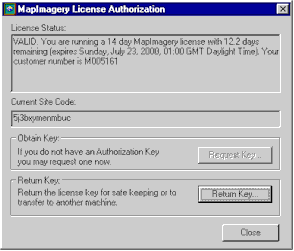
Downloading a License
If your PC does not currently have a valid MapImagery license, the enhanced features of
MapImagery Professional will be disabled, and the program will revert to the standard free
features of MapImagery.
Before downloading a license, you first need a customer id, which can be obtained from
the Licensing section of the MapImagery web page. You also need to have either
been issued with a demonstration license, or have purchased one or more commercial
licenses
Normally all you need to do is enter your Customer Id and optional Password and press
the Request Now button. This will attempt to fetch a license from the MapImagery
license server on the Internet.
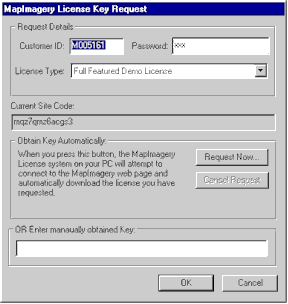
Returning a License
You can return a license to the MapImagery license server for safe keeping, to transfer
to another PC, or after a license has expired, so that you can request another license.
If the application is unable to connect to the MapImagery license
server on the Internet, you will be given the option of returning the license manually.
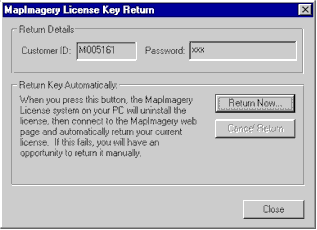
|