General
This function provides a useful way of applying processing techniques to new datasets.
MapImagery Professional comes with a range of pre-defined templates to choose
from. You can also create your own and save them to a user specific template folder
via Save Current Algorithm as Template.
After you choose a template by selecting it and pressing the OK button (or double
clicking on the template), you will be prompted for the dataset or datasets to merge with
the template algorithm you have chosen.
Dialog Snapshot
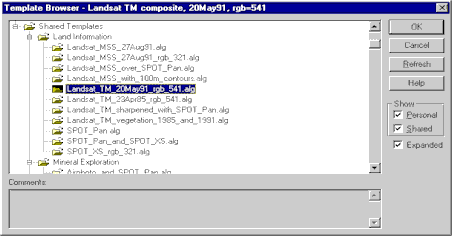
Details
You can check Show Shared to include the shared template
algorithms in the tree view. If Show Personal is checked,
personal templates that you have saved will be included in the tree view. Toggling Expanded
collapses and expands the tree view to just show the folders, or to show all the templates
within the folders.
The Refresh button reloads the templates from disk. You may have
to do this if you have saved any templates during the current MapImagery session.
|